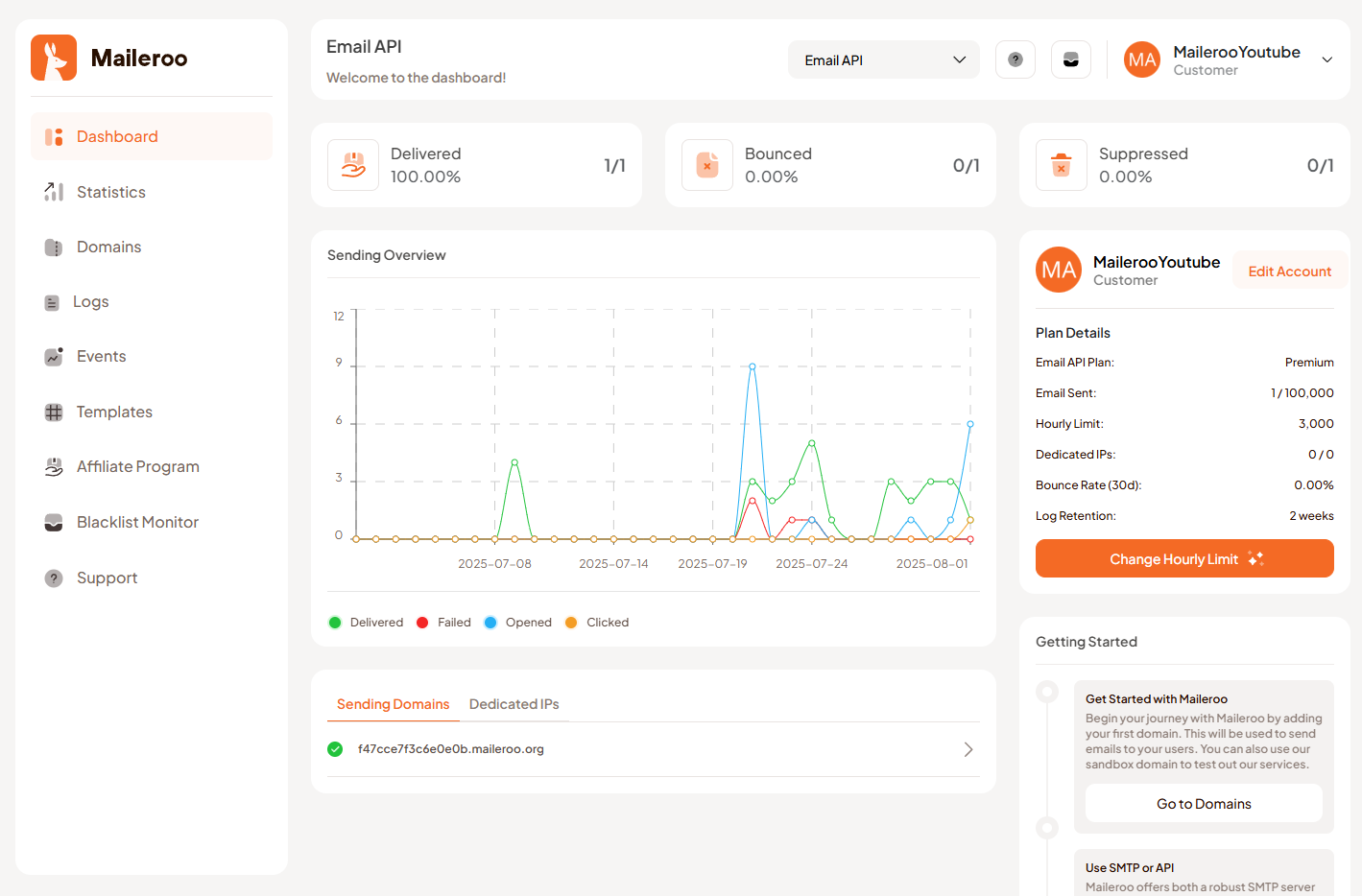WordPress Integration
Maileroo provides seamless WordPress integration through our Simple SMTP by Maileroo plugin, allowing you to configure and send all outgoing emails via SMTP servers. This prevents your emails from landing in spam folders and ensures reliable delivery.
Key Features
- SMTP Compatibility: Compatible with all Major SMTP providers
- Free to Use: Absolutely free with no premium versions or upsells
- No Bloatware: No ads, no upsells, no premium versions - just a simple, free and easy-to-use plugin
- Avoid Spam Folders: Boosts your email's chances of landing in the inbox, not spam
- Easy Setup: No more confusing configurations - get started in minutes
Interactive Setup Tutorial
Prerequisites
Before setting up WordPress SMTP integration, ensure you have:
- Active Maileroo Account: You need a Maileroo account with Email API service enabled
- WordPress Site: A WordPress site with admin access
- Verified Domain: Your domain should be verified in Maileroo
- SMTP Account: An SMTP account created in your Maileroo dashboard
Setup Instructions
Step 1: Create SMTP Account in Maileroo
1.1 Navigate to Email API Service
- Login to your Maileroo account and access the Email API service
- Click on 'Domains' in the left sidebar to access domain management
1.2 Access Domain Overview
- Locate your domain in the domains list
- Click 'Overview' for the domain you wish to create an SMTP account for
1.3 Create SMTP Account
- Navigate to 'SMTP Accounts' in the new sidebar that appears
- Click 'New Account +' in the top right corner
- Enter an alias (e.g.,
[email protected]) - Click 'Create Account' to generate your SMTP credentials
Pro Tip
Your alias will be your username for SMTP authentication. Choose something meaningful like support, noreply, or info for better email deliverability.
Step 2: Download WordPress Plugin
Step 3: Install and Configure Plugin
3.1 Install Plugin
- Upload the plugin to your WordPress site
- Activate the plugin from your WordPress Admin Panel
- Navigate to Settings > Simple SMTP in your WordPress admin
3.2 Configure SMTP Settings
📋 Configuration Details
Use the credentials generated in Step 1 to configure your WordPress SMTP settings.
SMTP Configuration Table
| Setting | Value | Description |
|---|---|---|
| SMTP Host | smtp.maileroo.com | Maileroo's SMTP server address |
| SMTP Port | 465 (SSL)587 (TLS)2525 (TLS) | Choose one port based on your preference |
| Authentication | ✅ Enabled | Required for secure email transmission |
| Username | Your generated alias[email protected] | The alias you created in Maileroo |
| Password | Generated password | Auto-generated password from Maileroo |
| From Email | Your generated alias | Use the same alias as username |
| From Name | Your business name | Display name for outgoing emails |
Step 4: Test Configuration
4.1 Send Test Email
- Use the built-in test feature in the plugin settings
- Send a test email to verify your configuration
- Check your email logs for delivery confirmation
4.2 Verify Settings
- ✅ Test email received in inbox (not spam)
- ✅ No bounce errors in Maileroo logs
- ✅ Proper 'From' address displayed
🎉 Congratulations!
Your WordPress site is now configured to send emails through Maileroo's reliable SMTP service.