Post SMTP
Maileroo provides seamless WordPress integration through the Post SMTP plugin, which now includes direct Email API integration. You can configure and send all outgoing emails via our Email API or traditional SMTP servers. This prevents your emails from landing in spam folders and ensures reliable delivery.
Key Features
- Email API Integration: Direct integration with Maileroo's Email API for seamless email delivery
- SMTP Compatibility: Also supports traditional SMTP configuration with all major providers
- Avoid Spam Folders: Boosts your email's chances of landing in the inbox, not spam
- Easy Setup: No more confusing configurations - get started in minutes
Prerequisites
Before setting up WordPress email integration, ensure you have:
- Active Maileroo Account: You need a Maileroo account with Email API service enabled
- WordPress Site: A WordPress site with admin access
- Verified Domain: Your domain should be verified in Maileroo
- Email API Credentials: API credentials created in your Maileroo dashboard
- SMTP Account (Optional): Traditional SMTP credentials if you prefer SMTP over API delivery
Setup Instructions
Step 1: Create Email API Credentials in Maileroo
1.1 Navigate to Email API Service
- Login to your Maileroo account and access the Email API service
- Click on 'Domains' in the left sidebar to access domain management
1.2 Access Domain Overview
- Locate your domain in the domains list
- Click 'Overview' for the domain you wish to create API credentials for
1.3 Create Email API Credentials
- Navigate to 'Sending Keys' in the new sidebar that appears
- Click 'New Sending Key +' in the top right corner
- Create a unique identifier (name) for this key (e.g., "WordPress Site - Production")
- You will now see an API key generated for you to start using
If your API key gets compromised, simply create a new key by deleting the compromised key and generating a new one again. This ensures your email delivery remains secure.
Choose a meaningful name for your API key like "WordPress Production" or "Main Website" to easily identify it later. You can create multiple keys for different environments (development, staging, production).
Step 2: Download Post SMTP Plugin
Step 3: Install and Configure Post SMTP Plugin
3.1 Install Plugin
- Upload the Post SMTP plugin to your WordPress site
- Activate the plugin from your WordPress Admin Panel
- Navigate to Dashboard where you can continue finding the 'Setup Wizard' to get started with the setup or if this is a first time download, it should popup automatically when you begin using the plugin.
3.2 Configure Email API Settings
You will be prompted with the setup wizard where you can select your vendor and configure your email settings.
Use the API credentials generated in Step 1 to configure your WordPress email settings. When entering your from name and from email, ensure you add useful and relevant information from the domain in which you are setting this up for.
3.2.1 Select Maileroo as Your Email Provider
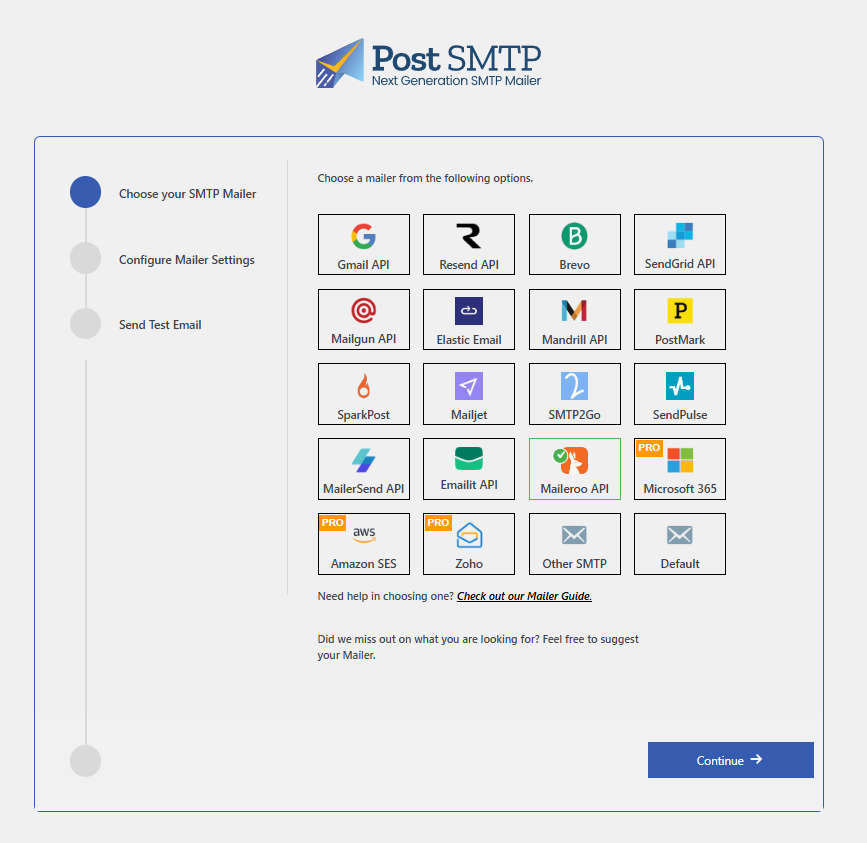
- Select Maileroo from the list of available email providers
- Click Next to proceed to the configuration step
3.2.2 Configure Your Email Settings
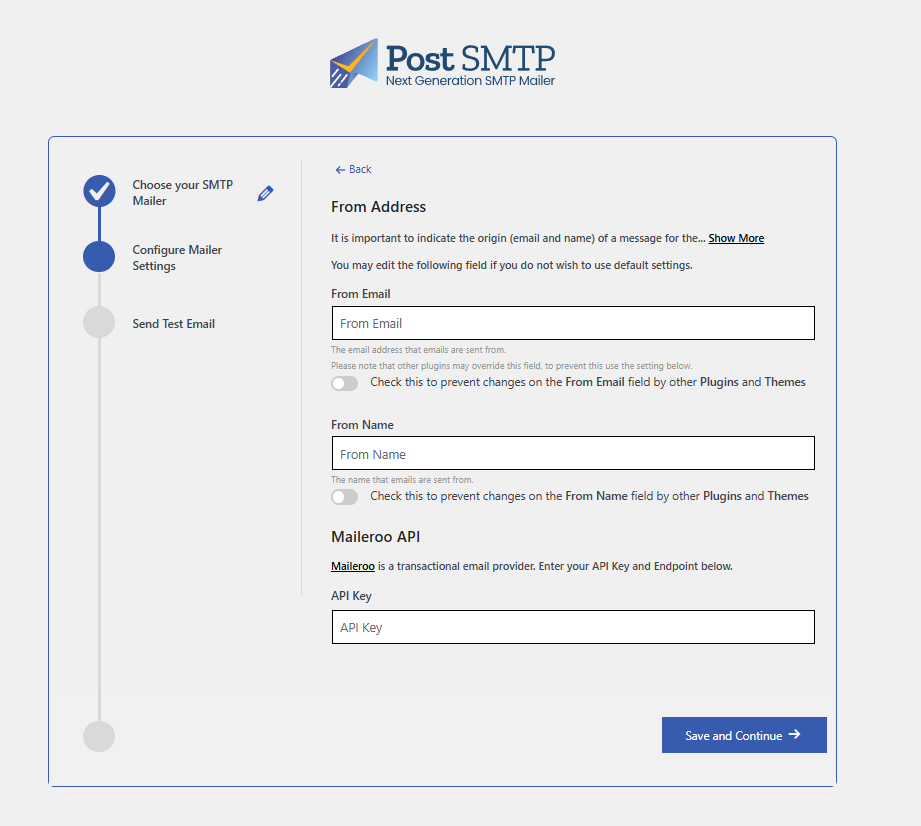
- Add your From Name - Use your business or website name
- Add your From Email - Use an email address from your verified domain
- Enter your API Key - Paste the API key generated from your Maileroo account
- Click Next to proceed to the test step
3.2.3 Test Your Email Configuration
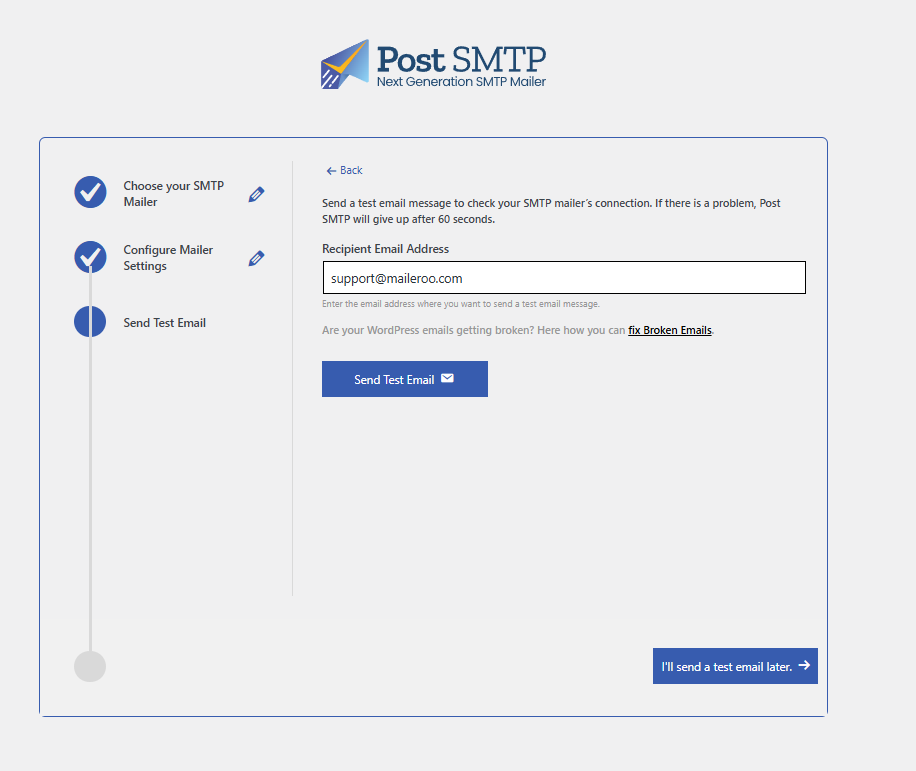
- Run a test email to ensure you have configured your setup correctly
- Check your inbox to verify the test email was received
- Complete the setup once the test is successful
When entering your from name and from email, ensure you add useful and relevant information from the domain in which you are setting this up for. This helps with email deliverability and brand recognition.
Step 4: Verify Configuration
4.1 Check Email Delivery
- Verify the test email was received in your inbox (not spam folder)
- Check your Maileroo dashboard inside your domain overview for email delivery logs
- Monitor email logs in Post SMTP for any delivery issues
4.2 Verify Settings
- ✅ Test email received in inbox (not spam)
- ✅ No bounce errors in Maileroo logs
- ✅ Proper 'From' address displayed
- ✅ API integration working correctly
Your WordPress site is now configured to send emails through Maileroo's reliable Email API service. You can also configure traditional SMTP settings if you prefer that method of delivery.
If you prefer to use traditional SMTP instead of the Email API, you can still configure SMTP settings in Post SMTP using your SMTP credentials from your Maileroo account.
Step 5: SMTP Configuration
This alternative method of email delivery can also be utilized to deliver all outbound emails through your WordPress site using SMTP.
5.1 Configure Post SMTP for SMTP Delivery
- Once the plugin is activated, navigate to Post SMTP → Settings.
- Open the Connections tab. In the Type dropdown, select Other SMTP. This will reveal the Transport Settings where you can enter your Maileroo SMTP details.
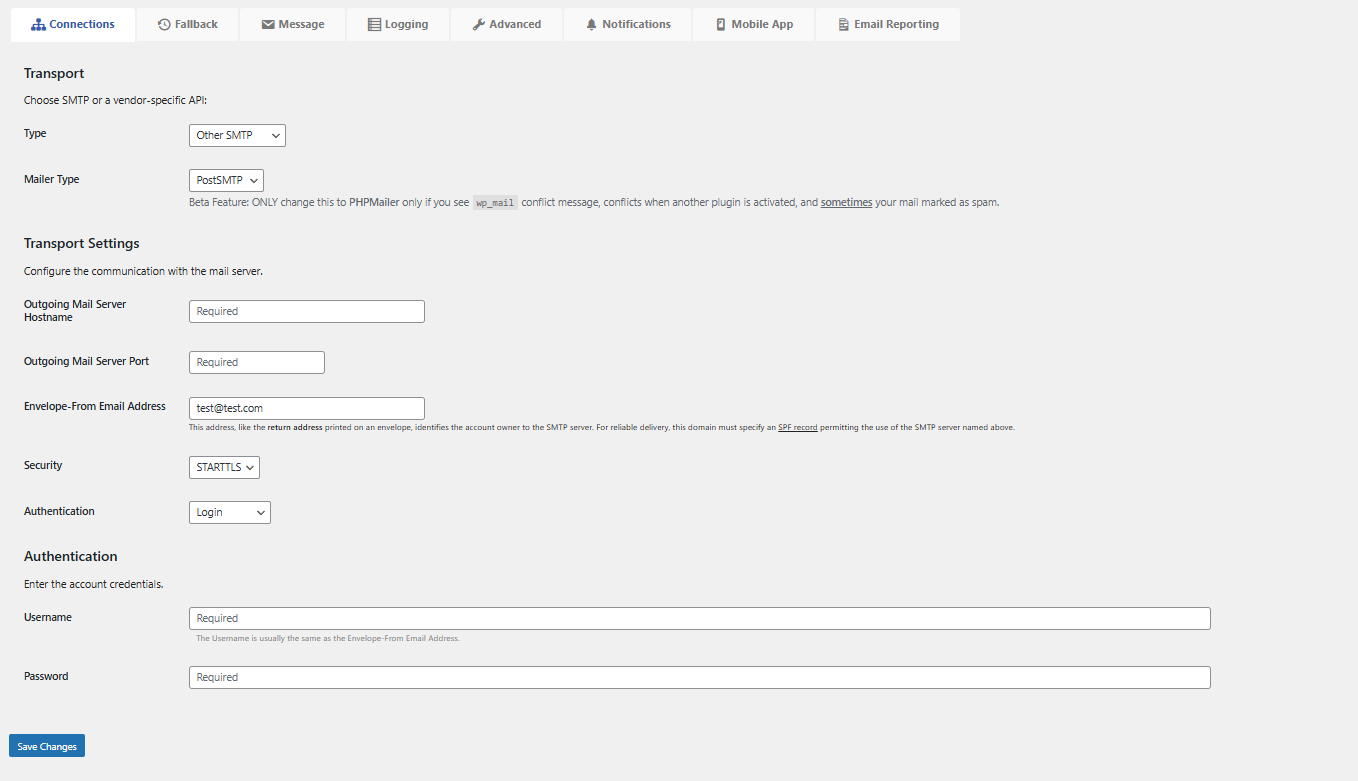
5.2 Generate Maileroo SMTP Credentials
- In your Maileroo dashboard, go to the Domains section and select the domain for which you want to generate SMTP credentials.
- In the sidebar, click SMTP Accounts (this appears after selecting a domain). Click New Account +, then enter the alias/email you wish to create credentials for. This will generate a password for that alias.
Additionally, beneath this process you will find all SMTP configuration details:
- Host:
smtp.maileroo.com - Port:
465,587,2525 - Authentication:
Yes - Encryption:
SSL/TLSorSTARTTLSorPlaintext
5.3 Enter Your SMTP Credentials in Post SMTP
- Return to the Post SMTP plugin and input the following into Transport Settings:
- Outgoing Mail Server Hostname:
smtp.maileroo.com - Outgoing Mail Server Port:
587 - From Email Address: Alias you used to set up credentials
- Security: As required (SSL/TLS, STARTTLS, or Plaintext)
- Authentication:
Login
Then provide your username (the alias) and password generated when you created your SMTP credentials in your Maileroo account.
You are now configured to use Post SMTP with the SMTP delivery method.
