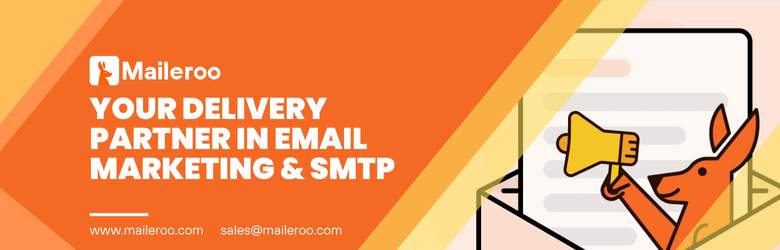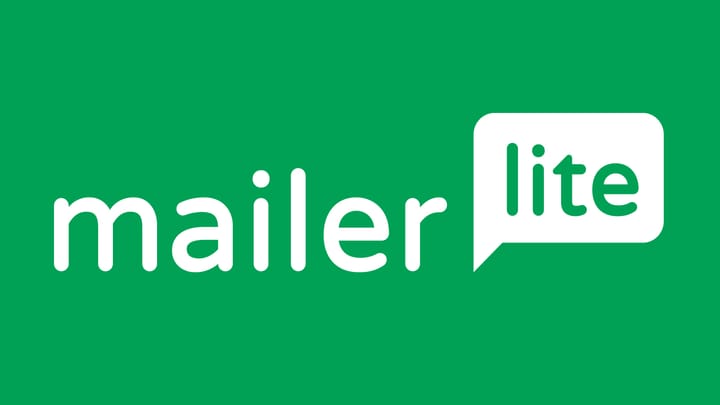How To Add Custom SMTP to WordPress?

It is a new year, which also means it is a fresh start for a lot of people. Going into a new year, we always look at what we can learn to bolster new knowledge and continued growth within ourselves. One thing we love doing at Maileroo is providing people with the understanding and knowledge of how to set up any and everything related to emailing. Even if you aren’t an emailing enthusiast you can still follow this tutorial and learn something new. So let’s get started and walk you through this very simple journey of how to set up a custom SMTP on a WordPress site. When I say simple, I mean amazingly simple it will blow you away!
Firstly, we must start by picking which SMTP Plugin we plan to use, in the case of this tutorial we will be using our very own Maileroo ‘WP Easy SMTP’ Plugin which is overall a fantastic option as it isn’t just specific to Maileroo applications but can be used for any SMTP service provider. You can find more information about this here… https://maileroo.com/wp-easy-smtp-plugin
Click on the link above and scroll down to the ‘Download’ section where you will find two options. Either ‘Download from GitHub’ or ‘Download from Maileroo’, this will provide you with the latest available version for download.
Once you have downloaded it, you want to go to your WordPress Site, click on ‘Plugins’ and you will see a button in the top left of the content area ‘Upload Plugin’. Clicking the button will open a new field in which you can import/upload the ‘WP Easy SMTP Plugin’. The download will have provided you with a zip file—no need to extract this or upload any files from within it. We will be uploading the entire zip file as a whole.
Import your zip folder and wait for the plugin to install. Once it installs, click ‘Activate Plugin’. Once the plugin is activated you can find it listed as ‘WP Easy SMTP’ in your left sidebar navigation menu. Usually, the installation for this plugin does not require that much time, but if you are having trouble with the installation be sure to refresh and try again, otherwise please contact the Maileroo support team who will be more than happy to assist you with this.
Once you click on the plugin, you will receive multiple fields to set up your SMTP email service. Fill out the details accordingly which will be provided all by your service provider. Once you have filled out the form, click save and you have now successfully set up and connected SMTP services into your WordPress platform. Your service will provide you with all these details which can be usually found in your profile dashboard once you have established an account with them. In the case of Maileroo, you can find your information by logging in and navigating to ‘Sending’ clicking the drop-down and clicking into ‘SMTP Accounts’.
Just like that with a few simple steps, we have managed to download, install and configure SMTP into our WordPress site. If you have any further questions be sure to contact us at Maileroo regarding the plugin itself or if you have any further questions about our SMTP email service. Now that the new year has commenced, we wish you all a fantastic start to the year and hope you all continue to bolster yourself and commit to learning new things every day!