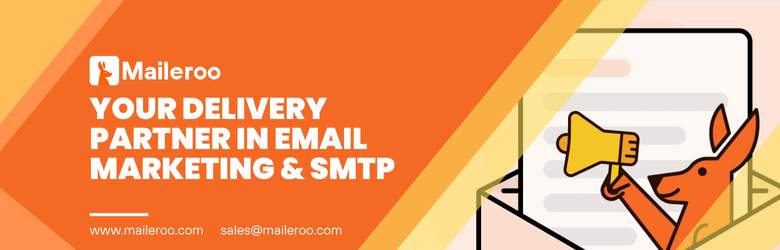How to Set Up Reverse DNS (rDNS) / PTR?
Reverse DNS (rDNS) is essential for tasks like email authentication, network diagnostics, and compliance. It involves mapping an IP address back to a domain name using PTR records. Proper rDNS setup ensures secure and efficient network operations, aiding in email deliverability and troubleshooting.

In networking, the Domain Name System (DNS) plays a crucial role by translating domain names into IP addresses, enabling your browser to connect to websites and services. While forward DNS is commonly known for resolving domain names to IP addresses, reverse DNS (rDNS) performs the opposite function—it maps an IP address back to a domain name. This process is facilitated by PTR (Pointer) records.
In this article, we will look at why reverse DNS is essential, how to set up a PTR record, and some recommended practices to follow.
Why is Reverse DNS Essential?
Reverse DNS is crucial for several reasons:
- Email Authentication: Many email servers use rDNS to verify the legitimacy of incoming emails. Without proper rDNS, emails may be flagged as spam or rejected entirely.
- Network Diagnostics: Tools like traceroute and ping can utilize rDNS to identify the hostname linked to an IP address, which is essential for troubleshooting network issues.
- Compliance and Security: Some applications and security protocols mandate rDNS for validation purposes, ensuring secure and compliant operations.
Understanding PTR Records
A PTR record is a type of DNS record used for reverse DNS lookups. Unlike A or AAAA records, which map domain names to IP addresses, PTR records link an IP address to a domain name. These records are stored in the DNS under the in-addr.arpa domain for IPv4 addresses and the ip6.arpa domain for IPv6 addresses.
For example: If your domain's A record links to ‘192.0.2.1’, the reverse DNS PTR record for ‘example.com’ would be ‘1.2.0.192.in-addr.arpa’.
Steps for Setting Up Reverse DNS (PTR Record)
Setting up reverse DNS involves several key steps:
Verify Control Over the IP Address:
ISP-Provided IPs: If you’re using an IP address assigned by your Internet Service Provider (ISP), request that they create the PTR record for you.
Owned IPs: If you own the IP addresses (typically in a data center environment), you can configure rDNS directly through your DNS management tools.
Prepare the PTR Record:
- Determine the hostname you want the IP address to resolve to, ensuring it corresponds to an existing forward DNS record.

- Format the IP address in reverse order. For example, if your IP address is `192.0.2.1`, the reverse DNS format would be `1.2.0.192.in-addr.arpa` for IPv4.

- Configure the PTR Record
- Access your DNS management interface or reach out to your ISP.
- Navigate to the section for reverse DNS (rDNS) or PTR records.
- Enter the reversed IP address and the desired hostname.
- Save and apply the changes.
- Test the Configuration
- After setting up the PTR record, test it using tools like ‘dig’, ‘nslookup’, or online rDNS lookup services.
- For example, in a terminal, you can use the command:
nslookup 85.204.106.1
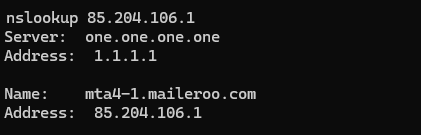
This command should return the domain name that you specified in the PTR record.
You can also ensure that your IP address and hostname are forward confirmed. It basically means that the hostname has an A and/or AAAA record pointing to the IP address, whereas the IP address has a PTR record pointing to the hostname. Majority of the email service providers require a FCrDNS test to be positive to accept your email.
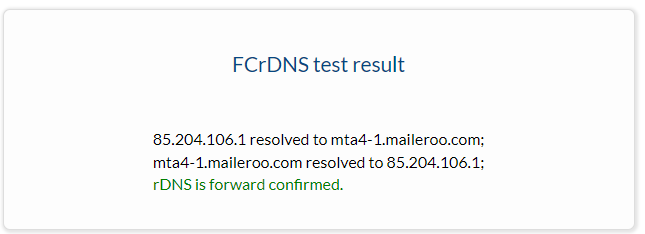
Best Practices for rDNS Setup:
- Consistency: Make sure your forward and reverse DNS entries are consistent. The domain supplied by the PTR record should correspond to the forward DNS entry.
- Keep Records Updated: If you change your IP address or domain name, remember to update the relevant PTR record.
- Keep an eye out for issues: Check your PTR records on a regular basis to verify they are in working order, especially if you use them for email or security processes.
- Maintain Documentation: Document your PTR record setups and procedures, particularly in a multi-domain or multi-server setting.
Conclusion
Reverse DNS plays a crucial role in network management, aiding in tasks ranging from email deliverability to network troubleshooting. Properly configuring PTR records ensures that your network remains secure, compliant, and operates smoothly.