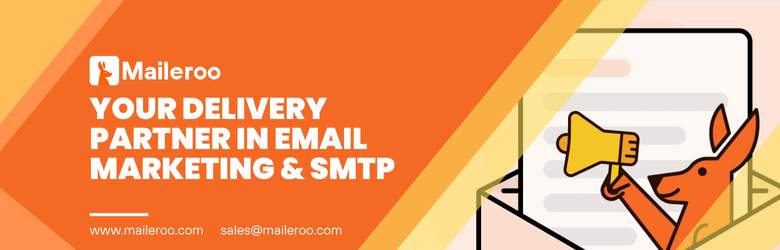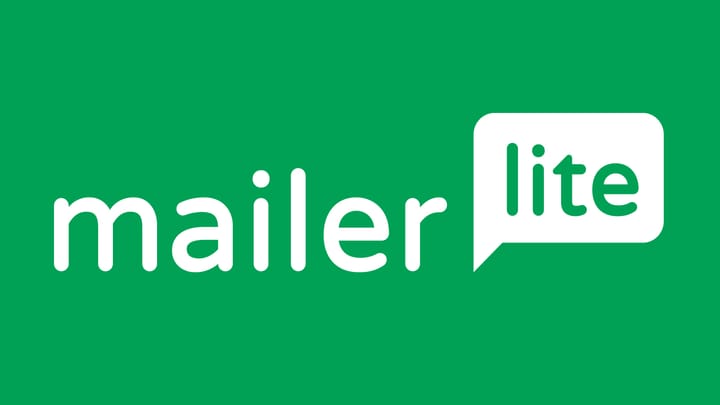Setting up Google Custom Email: The 5 easy steps you need to know?
In this blog post, we’ll walk you through the 5 easy steps you need to know in order to set up a custom email address with Google. By the end of this post, you’ll have a new custom email address ready to go!
What is a Google custom email?
A Google custom email is a professional email address that uses your own custom domain name with the power of Google’s email hosting services. It allows you to have a personalized email address that reflects your brand or business, rather than using a generic email service like Gmail or Yahoo. With a custom email address, you can create an email account using your own domain name, such as [email protected], which looks much more professional and credible to your clients and customers.
By setting up a custom email with Google, you not only enhance the professionalism of your business but also gain access to a wide range of powerful features and benefits. One of the key advantages is that Google’s email hosting service is highly reliable and secure, ensuring that your emails are always accessible and protected. You also get access to a user-friendly and intuitive interface that is easy to navigate and manage.
Another major benefit of using a Google custom email is the seamless integration with other Google Workspace apps. This means that you can easily access and manage your email, calendar, documents, and more, all from a single platform. You can collaborate with your team in real-time, schedule meetings, and share files, all within your custom email environment. This level of efficiency and productivity can greatly enhance the way you work and streamline your business operations.
Creating a Google account and setting up a custom email address is a simple process. You just need to follow a few easy steps, including adding and verifying your domain, and then configuring your custom email addresses. With Google’s step-by-step guidance, you’ll be able to set up your custom email address quickly and easily, even if you’re not a technical expert.
Benefits of using Google custom email
Are you still on the fence about setting up a custom email address for your business? Well, let me tell you, there are plenty of benefits to using Google custom email that you won’t want to miss out on. In this section, we’ll explore the advantages and perks that come with creating a custom email domain with Google. Get ready to level up your business communication and productivity!
First and foremost, having a custom email domain with Google gives your business a professional edge. Instead of using a generic email service like Gmail or Yahoo, you can have a personalized email address that reflects your brand or business. Imagine sending an email from [email protected]. It not only looks more professional, but it also adds credibility to your business, making a great impression on your clients and customers.
But the benefits of Google custom email go beyond just the appearance. When you set up a custom email domain with Google, you gain access to a wide range of powerful features and benefits. One of the biggest advantages is the reliability and security of Google’s email hosting service. Your emails will always be accessible and protected, giving you peace of mind knowing that your important messages are safe.
Another fantastic perk is the seamless integration with other Google Workspace apps. With Google custom email, you can easily access and manage your email, calendar, documents, and more, all from a single platform. No more jumping between different applications and wasting time. You can collaborate with your team in real-time, schedule meetings, and share files, all within your custom email environment. It’s like having a centralized hub for all your business operations.
Not to mention, the user-friendly and intuitive interface of Google Workspace email configuration makes managing your custom email addresses a breeze. You don’t need to be a technical expert to navigate through the setup process. Google provides step-by-step guidance, making it easy for anyone to get their custom email up and running in no time.
Lastly, Google offers additional features like email forwarding and email aliases, which can further streamline your business communication. With email forwarding, you can have emails sent to your custom domain automatically forwarded to another email address, ensuring that you never miss an important message. And with email aliases, you can create alternative email addresses for different purposes without the need for separate email accounts. It’s a game-changer when it comes to organizing and managing your emails effectively.
So, why settle for a generic email service when you can have the professional edge and numerous benefits of Google custom email? Take your business communication and productivity to the next level by setting up your custom email domain with Google. It’s a decision you won’t regret. Pick a plan that best suits your business requirements and let’s get you started!
Creating a Google account
Creating a Google account is the first step towards setting up your custom email address with Google. It’s a straightforward process that anyone can do, even if you’re not a technical expert. In this section, we’ll guide you through the process of creating your Google account, so you can start enjoying all the benefits of a custom email domain.
To create a Google account, you’ll need to visit the Google account creation page. You can simply search for “create a Google account” on your preferred search engine, and the link to the account creation page should be one of the top results. Once you’re on the page, you’ll see a form asking for some basic information.
Start by entering your first and last name in the designated fields. Make sure to use the name that you want to appear in your custom email address.
Next, you’ll need to choose a username for your Google account. This will be the first part of your custom email address, so choose something that is easy to remember and reflects your brand or business. If your desired username is already taken, Google will provide suggestions or you can try using variations until you find an available option.
After choosing your username, you’ll need to create a strong password to secure your account. Make sure to use a combination of letters, numbers, and symbols to make it difficult for others to guess. Google also provides a password strength meter to help you ensure that your password is strong enough. Once you’ve entered your password, you’ll need to confirm it to make sure there are no typos.
The next step is to provide your phone number and recovery email address. These will be used for account recovery purposes in case you ever forget your password or get locked out of your account. It’s important to provide accurate and up-to-date contact information to ensure a smooth account recovery process.
Finally, you’ll need to verify your account by completing a CAPTCHA verification. This is a security measure to prevent automated bots from creating accounts. Simply follow the instructions on the screen to complete the verification.
Once you’ve filled out all the required information and completed the CAPTCHA verification, you can click on the “Next” or “Create Account” button to finish creating your Google account. Congratulations! You now have a Google account that you can use to set up your custom email address.
Creating a Google account is the first step towards unlocking the power of Google Workspace email. It’s a quick and easy process that sets the foundation for a professional and efficient email setup. In the next section, we’ll walk you through the process of adding and verifying your domain, so you can start using your custom email address with Google.
Adding and verifying your domain
So, you’ve created your Google account and you’re ready to take the next step in setting up your custom email address. In this section, we’ll guide you through the process of adding and verifying your domain with Google. This step is crucial as it allows Google to associate your custom domain with your Google account, enabling you to use your personalized email address.
To add and verify your domain, you’ll need to log in to your Google account and navigate to the Google Workspace admin console. Once you’re in the admin console, you’ll see a “Domains” option where you can click to add your domain. Google will provide step-by-step instructions on how to add your domain, including entering the domain name and selecting your domain registrar.
Once you’ve added your domain, Google will guide you through the process of verifying ownership. Verification ensures that you are the legitimate owner of the domain and have the authority to set up custom email addresses. There are different verification methods available, including adding a DNS record, uploading an HTML file to your website, or adding a meta tag to your domain’s homepage. Choose the method that is most convenient for you and follow the instructions provided by Google.
After you’ve successfully verified your domain, you’ll be able to configure the settings for your custom email addresses. This includes creating email aliases, setting up email forwarding, and managing user accounts. With email aliases, you can create alternative email addresses for different purposes without the need for separate email accounts. This can be useful for organizing your emails and keeping your inbox clutter-free. Email forwarding allows you to automatically forward emails sent to your custom domain to another email address, ensuring that you never miss an important message.
Google also provides a user-friendly interface for managing user accounts, making it easy to add and remove email addresses for your team members or employees. You can customize their email addresses to reflect their names or roles within your organization.
Setting up your custom email domain with Google is a seamless and efficient process. With the Google Workspace email tutorial, you’ll have all the guidance you need to navigate through the setup steps. The benefits of using Google custom email, such as the reliability of Google email hosting and the seamless integration with other Google Workspace apps, make it a valuable investment for your business.
So, don’t wait any longer! Start the Gmail custom domain setup process and unlock the full potential of Google Workspace email. Take your business communication to the next level and enjoy the benefits of a professional and efficient email setup.
Setting up custom email addresses
Setting up custom email addresses is an essential step in the process of creating a professional email setup with Google. By following these simple steps, you’ll be able to personalize your email addresses and start reaping the benefits of Google Workspace email.
To begin, log in to your Google account and navigate to the Google Workspace admin console. From there, you’ll be able to access the settings for your custom email addresses. Google provides a user-friendly interface that makes it easy to add and manage email addresses for your team members or employees.
First, you’ll want to create email aliases. Email aliases are alternative email addresses that can be used for different purposes without the need for separate email accounts. For example, you can create an alias for sales inquiries, customer support, or general inquiries. This allows you to organize your emails more efficiently and keep your inbox clutter-free.
Next, you can set up email forwarding. With email forwarding, you can have emails sent to your custom domain automatically forwarded to another email address. This is especially useful if you have multiple email accounts and want to consolidate all your emails in one place. It ensures that you never miss an important message and simplifies your email management process.
Managing user accounts is another important aspect of setting up custom email addresses. With Google, you can easily add and remove email addresses for your team members or employees. You can customize their email addresses to reflect their names or roles within your organization. This level of flexibility allows you to create a professional email setup that is tailored to your specific business needs.
Throughout the entire setup process, Google provides step-by-step guidance to help you navigate through the configuration settings. Even if you’re not a technical expert, you’ll be able to set up your custom email addresses quickly and easily.
In conclusion, setting up custom email addresses is a vital step in creating a professional and efficient email setup with Google. By taking advantage of the features and benefits offered by Google Workspace email, such as Google email hosting setup, Google Workspace email benefits, Google email forwarding setup, and Google email alias setup, you can enhance your business communication and productivity. Don’t hesitate to start the setup process and unlock the full potential of Google custom email. Your business will thank you!