How Can I Customize My Unsubscribe Page?
Maileroo makes it easy to customize your unsubscribe page to align with your brand and provide a clear, user-friendly experience for your contacts. By customizing various elements, you can make sure that your unsubscribe page looks and feels like an extension of your brand and meets your business goals.
Customizable Elements on the Unsubscribe Page
Here’s a breakdown of the elements you can personalize on your unsubscribe page:
- Page Title
The main title is displayed in your browser window. - Heading Title
The heading is displayed prominently on the unsubscribe page. Often used to reiterate the purpose, such as "Manage Your Subscription" or "We're Sorry to See You Go." - Unsubscribe Description
A brief description to explain the unsubscribe process or thank the user for being part of your list. - Unsubscribe Button Label
The text on the unsubscribe button, like "Unsubscribe" or "Stop Receiving Emails." - Unsubscribe Success Message
This is the confirmation message that appears after a user successfully unsubscribes. It reassures them that the process was completed, such as "You have been successfully unsubscribed." - Feedback Success Message
This is the message displayed after feedback is submitted. For example, "Thank you for your feedback!" - Feedback Button Label
Label this button as you like; common options include "Send Feedback" or "Submit Response." - Recapture Button Label
The text on a button intended to retain subscribers, such as "Stay Subscribed" or "Keep Me on the List." - Recapture Description
A message or incentive to encourage contacts to remain subscribed, like "Are you sure you want to leave? We’d love to stay in touch!" - Resubscribe Title
If a user changes their mind, you can display a title like "Missed Us Already?" to make it easy for them to re-subscribe. - Resubscribe Button Label
This label could be "Rejoin" or "Subscribe Again" — whatever best matches your brand tone. - Resubscribe Success Message
A confirmation message, like "Welcome back! You’re successfully resubscribed." - Unsubscribe Redirection Link
After a user unsubscribes, you can choose a custom URL where they’ll be redirected. This could lead back to your homepage, a special offer, or a thank-you page.
How to Customize Your Unsubscribe Page
- Navigate to Your Organization's Settings
Go to your Maileroo Email Marketing dashboard and access your organization. - Find the Unsubscribe Page Settings
Within settings, locate the section for Configuration Tab. Here, you’ll see all the customizable fields listed above. - Edit the Fields
Simply fill in the text fields with your desired content for each element. Update labels, titles, messages, and descriptions as needed to match your brand style and messaging.
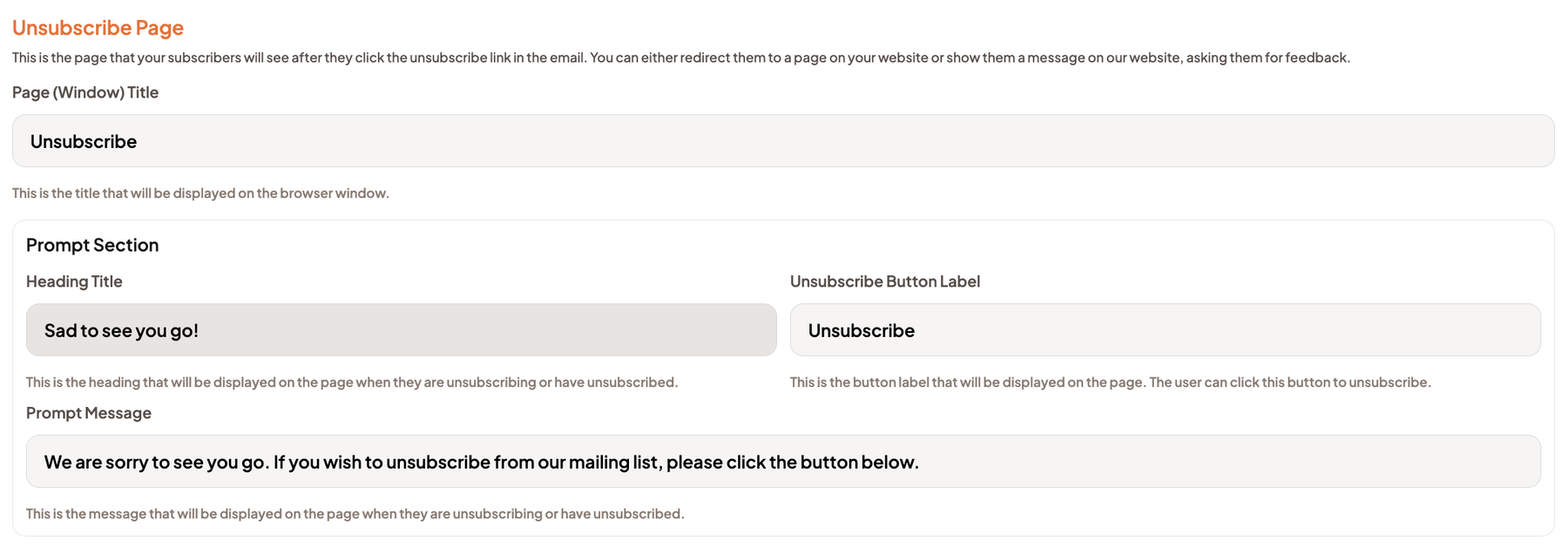
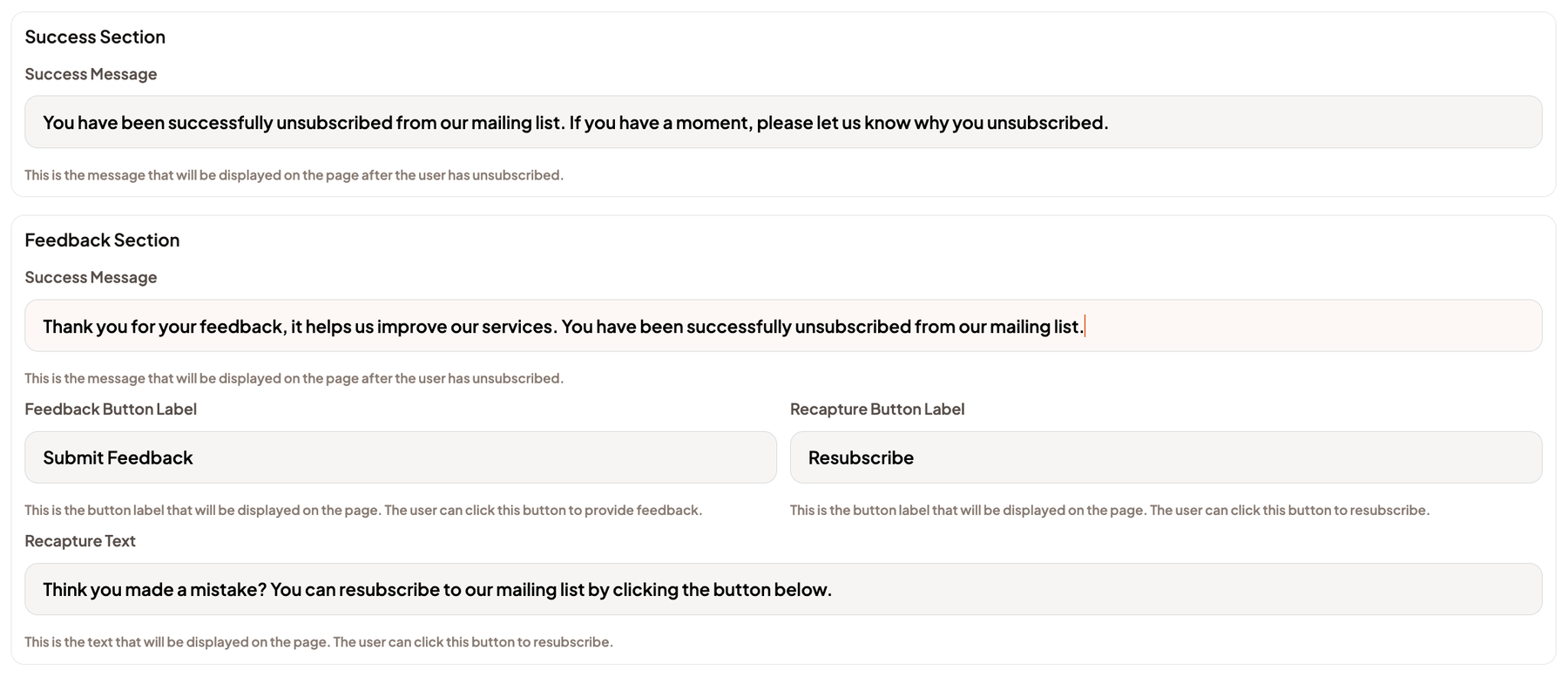
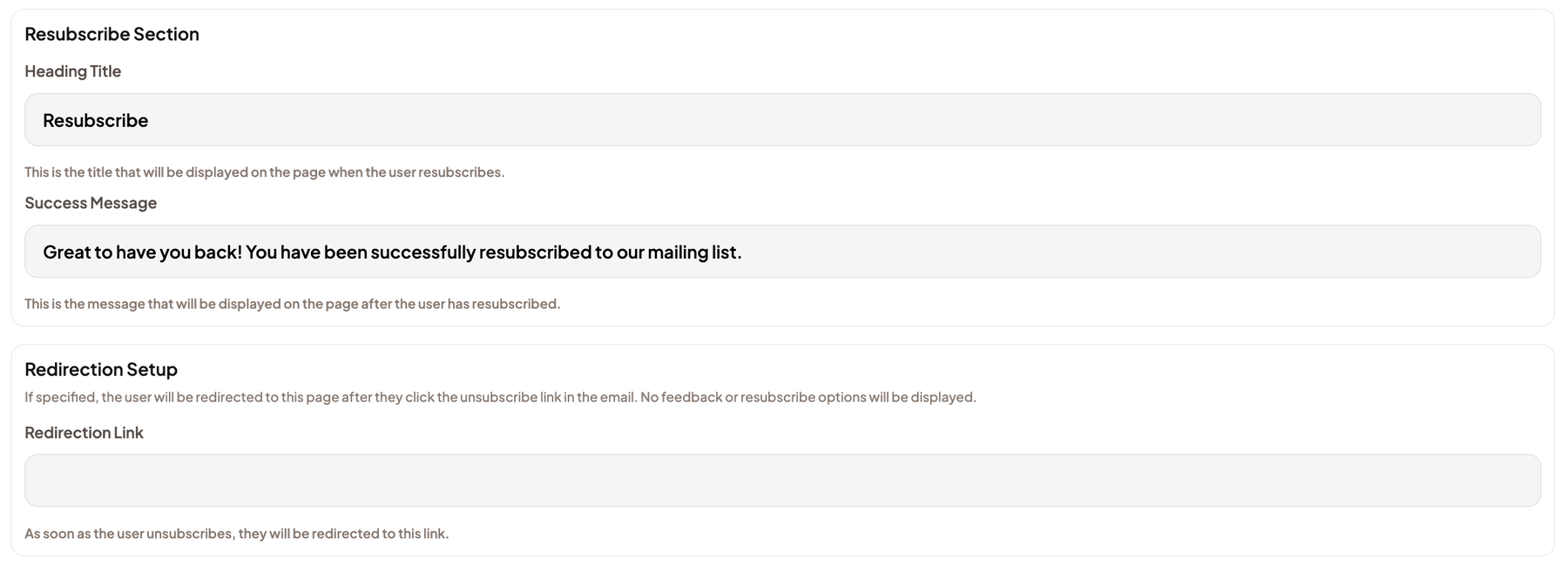
- Save Your Changes
After completing your customization, be sure to save changes. Your updated unsubscribe page will automatically reflect these changes in all future emails.
By personalizing your unsubscribe page, you can maintain a professional brand presence while providing a smooth and respectful experience for those opting out.
If you have any further questions or need assistance, feel free to reach out to our support team!