How Can I View My Email Logs?
Viewing your email logs is simple and a useful tool to obtain information on the results of your platform's sending. This will provide you insights into successes and failures in your emails. To be able to view your email logs, make sure you have sent emails with our services before commencing.
Select The Domain You Wish To View Your Email Logs For
Navigate to your domains using our sidebar navigation menu and click on 'Domains'. If you have added a domain to your account, you will see a list of domains here readily available for you to use. Click 'Overview' on the domain in which you wish to view your logs.
This will update your navigation menu with a dropdown called 'Sending' which has various features for you to access in regards to your domain. Under this dropdown, there will be a button called 'Logs', which you can click and now you will be able to the logs of your domain.
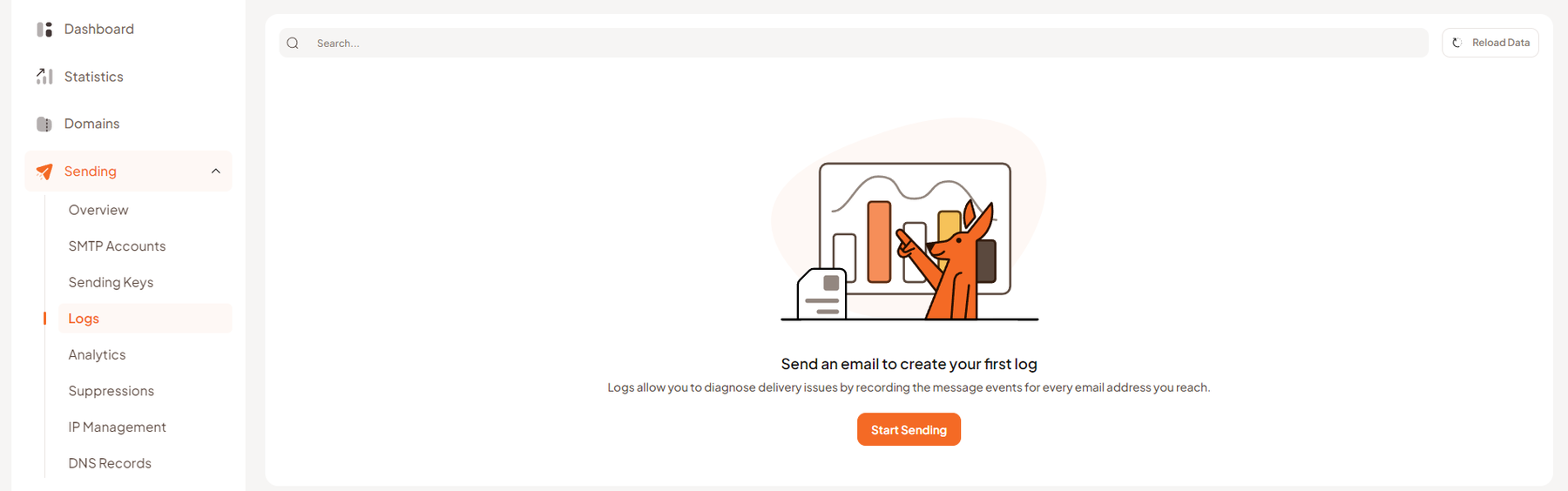
Please note that if you haven't sent any emails via the Maileroo platform, you will see the following information on the logs page (above image).
How Do I View My Email Logs?
If you have used our Maileroo services for sending transactional emails, then you will see in a list format all the logs of your sending. Your logs are visible for 14 days (2 weeks) only and will be deleted from the system. This will allow you to view them before then for potential errors, events and just checking in on the email format.
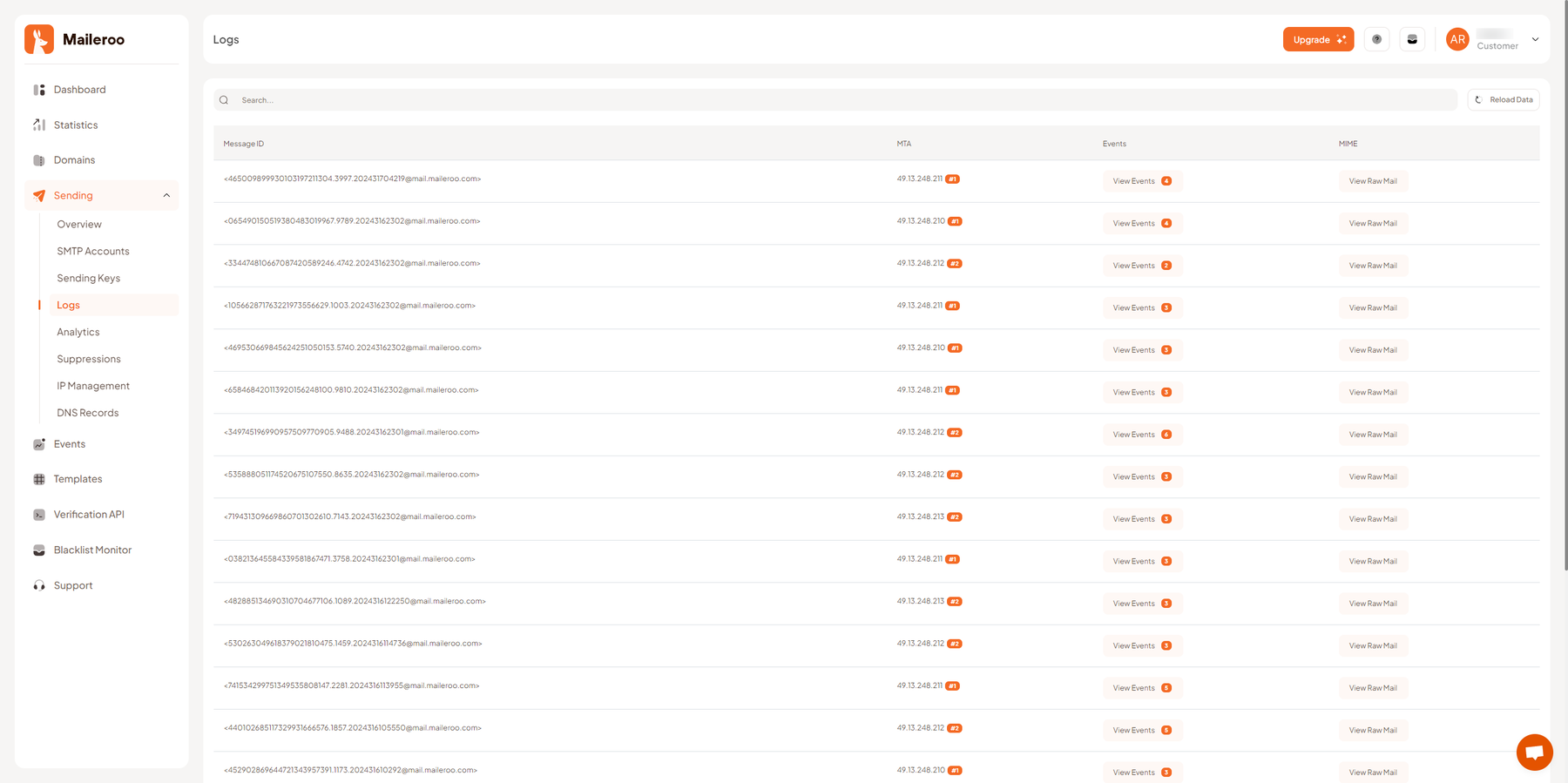
This list conveys useful information to you the sender about all outbound emails that get sent through Maileroo. The logs will display everything from successful, errors and suppressed emails for you to see what is occurring with your emails.
Please note, that if your email is formatted incorrectly or poses issues then we will be unable to extract information about it. This might also affect if it appears in your email log or not. If this is the case please contact our support team and notify them of how you have formatted your email and they will assist you in reconfiguring it.
In each row, you will find two buttons in which 1 is for events and 1 is for viewing the raw email. To view the events of the email from the point of sending to being delivered, click 'View Events'. If you wish to view the raw mail of the email, click 'View Raw Mail'. This will open up modals with information regarding that specific email.
If you need further help or have any questions regarding your email sending, please contact our support team.