How do I claim a free domain?
If you don't have a custom domain or prefer not to use your own, Maileroo makes it easy for you to claim a free domain under the maileroo.app domain. Follow the steps below to claim and set up your free Maileroo domain.
Steps to Claim Your Free Maileroo Domain
- Log In to your Maileroo account.
- Navigate to the Domain section in your navigation menu.
- Click on the 'Add New Domain +' button.
- You’ll see two options: select 'Choose a Maileroo Domain' to claim a free domain provided by Maileroo.
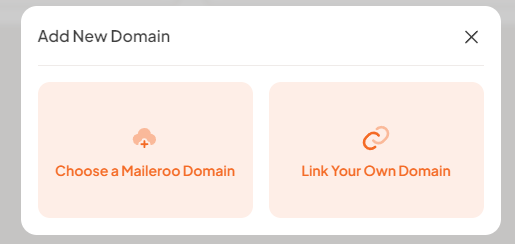
- A prompt will appear asking you to choose your domain name. This will automatically be followed by maileroo.app (e.g., yourdomain.maileroo.app).
- Enter your desired domain name. Make sure it’s unique—if it’s already taken, you’ll need to try a different name.
- Once you have chosen your domain and confirmed that it’s available, click Submit.
- Your new Maileroo domain will now be active. Please note that once you've chosen your Maileroo domain, it cannot be changed later.
Important Notes
- Unique Domain Requirement: Make sure the domain name you choose hasn’t been claimed by someone else. You will be prompted to select a new name if your first choice is unavailable.
- Final Decision: Once you've confirmed your Maileroo domain, it’s permanent. Be sure to double-check your choice before submitting it.
- No Need for Custom Domains: This feature is ideal for users who don’t have their own custom domain but still want to send emails through a professional domain provided by Maileroo.
By following these simple steps, you can quickly set up a free domain and start using Maileroo for your email campaigns.