What Is An Organization Field?
Organization Fields in Maileroo allow you to create custom fields for each organization you manage. These fields are powerful tools that let you personalize the content of your emails by dynamically inserting specific values into your campaigns.
Sign into your Maileroo account and head to your organization section, select 'Overview' on the organization you wish to access. You will now see a new drop-down menu on the left-hand side of your navigation menu. Select 'Settings' and click 'Organization Fields' in the top tab and you will see the following.
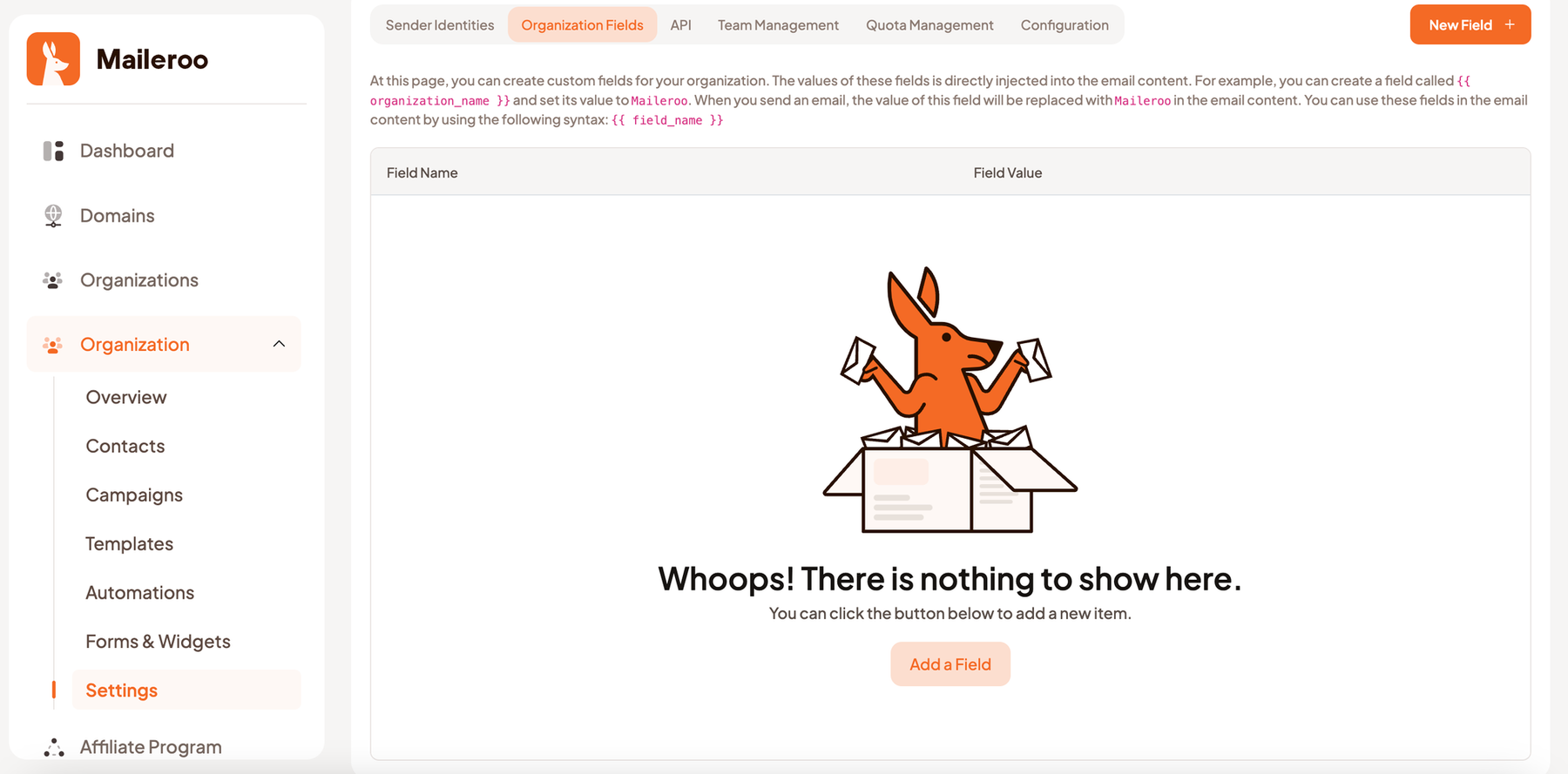
Click 'New Field' to create a new organization field.
What Are Organization Fields?
Organization fields are placeholders that you can define and set values for within your organization. These fields can then be used in your email content to automatically replace the placeholder with the actual value you assign. For example, instead of manually typing out your organization’s name in every email, you can create an organization field called {{ organization_name }} and set its value to something like "Maileroo."
Why Use Organization Fields?
- Personalization: You can easily personalize emails by injecting specific information about your organization or clients directly into your content.
- Consistency: By using organization fields, you ensure that details such as your organization’s name or contact information are always accurate and consistent across all emails.
- Efficiency: If any details change (e.g., your organization’s address or name), you can update the field value once, and the change will be reflected in all emails that use that field.
How Do Organization Fields Work?
Once you create an organization field, the value of that field is automatically injected into the email wherever the placeholder is used. The syntax for using an organization field in your email content is simple:
- Syntax:
{{ field_name }} - Example: If you create a field named
{{ organization_name }}with the value "Maileroo," this placeholder will automatically be replaced with "Maileroo" in the email.
For instance:
- Email Content: "Welcome to {{ organization_name }}!"
- Resulting Email: "Welcome to Maileroo!"
How to Create an Organization Field
- Log in to Maileroo and select your organization.
- Navigate to the 'Organization Fields' section: Under your organization’s settings, look for the 'Organization Fields' option.
- Create New Field: Click 'Create New Field' and assign it a field name like
{{ organization_name }}. - Set the Field Value: Input the value you want this field to represent. For example, enter "Maileroo" for the
{{ organization_name }}field. - Save the Field: Once you save, this field is ready to be used in any email you create.
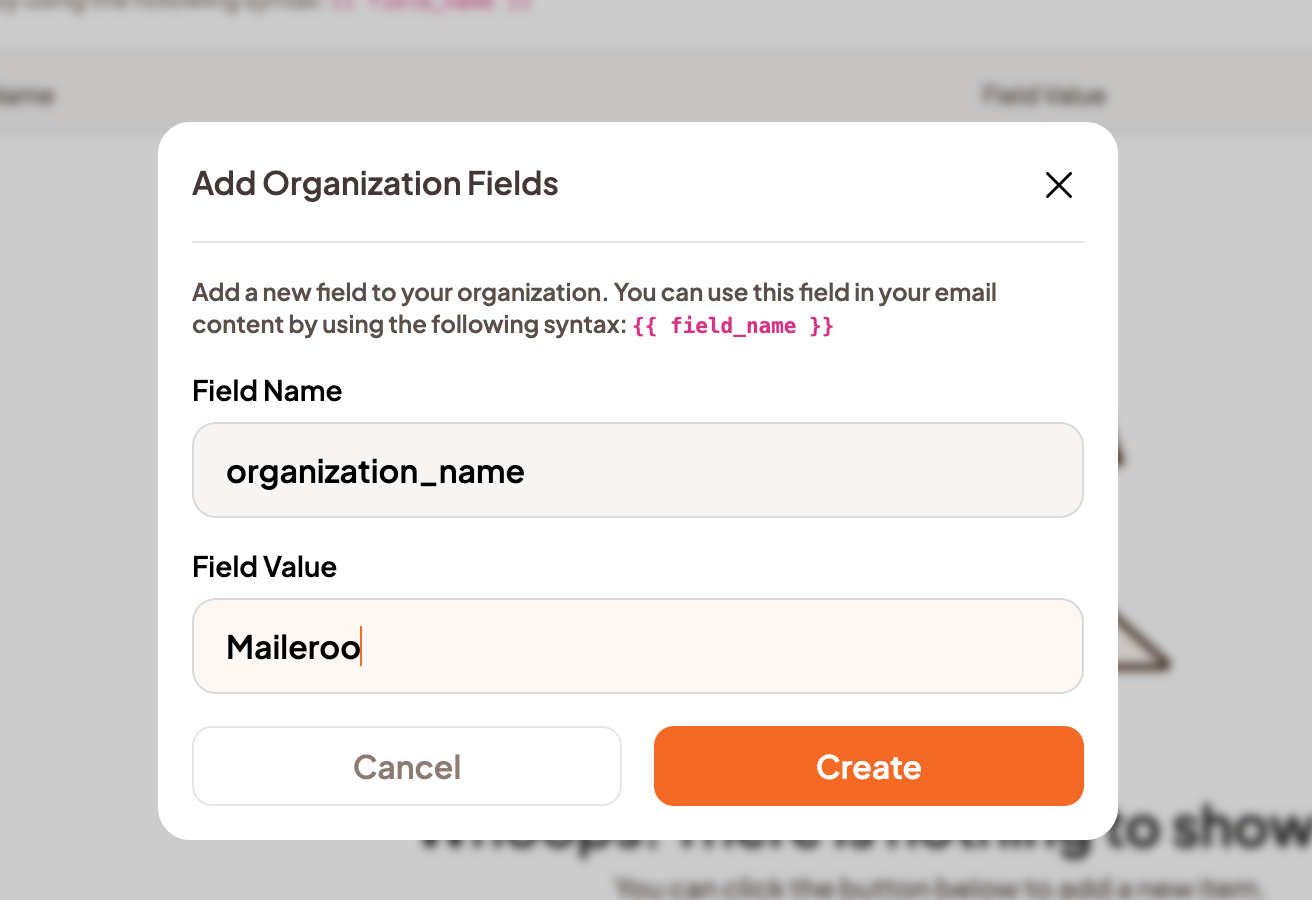
Using Organization Fields in Your Emails
To use these custom fields in your email campaigns, follow these steps:
- Open the Template Editor for your campaign.
- Insert the Field: In the body of your email, use the custom field by typing the placeholder (e.g.,
{{ organization_name }}). - Send Your Campaign: When you send the email, the placeholder will be automatically replaced with the value you assigned to it.
Conclusion
Organization Fields are a simple yet powerful way to personalize your emails, ensuring that details such as your organization’s name, address, or other relevant information are injected automatically into your email content. This helps maintain consistency and saves time when managing multiple organizations or campaigns within Maileroo.