How Do I Customise My Opt-in Page?
With Maileroo, you can personalize your opt-in page to reflect your brand and provide a clear, engaging experience for new subscribers. Customizing your opt-in page allows you to create a seamless and branded user journey, helping to improve the opt-in experience and set the tone for future interactions with your brand.
Customizable Elements on the Opt-in Page
Here are the fields you can tailor to match your brand's voice and style:
- Page Title (Window/Browser Title)
This is the title that appears in the browser tab when a user opens the opt-in page. Setting a recognizable title, like "Confirm Your Subscription to [Your Brand]," makes the page easily identifiable. - Redirection Link
After a user confirms their subscription, they can be redirected to a URL of your choice. This could be your homepage, a welcome page, or even a special offer page to encourage engagement. - Success Title
This is the main title that appears after a successful opt-in, such as "Subscription Confirmed!" or "Welcome to Our Community!" - Success Description
The description that appears below the success title, which can thank users for joining and provide a short message about what they can expect next, like “Thanks for subscribing! We’re thrilled to have you with us.” - Button (Optional)
If you’d like, you can add an extra button for users after they successfully opt-in. This can be useful if you want to direct them to a specific action, such as visiting your blog or exploring your products. - Button Label
Customize the button text to encourage a specific action, like "Explore Now," "Visit Blog," or "See Our Latest News." - Button Link
Set the URL the button will link to. This could be a featured page or a new collection you’d like your subscribers to visit. - Error Title
If there’s an issue with the opt-in process, this is the main error message title displayed to the user, such as "Oops, Something Went Wrong." - Error Description
A brief message below the error title, explaining the issue. For example, "We couldn’t process your subscription. Please try again or contact support if the problem persists."
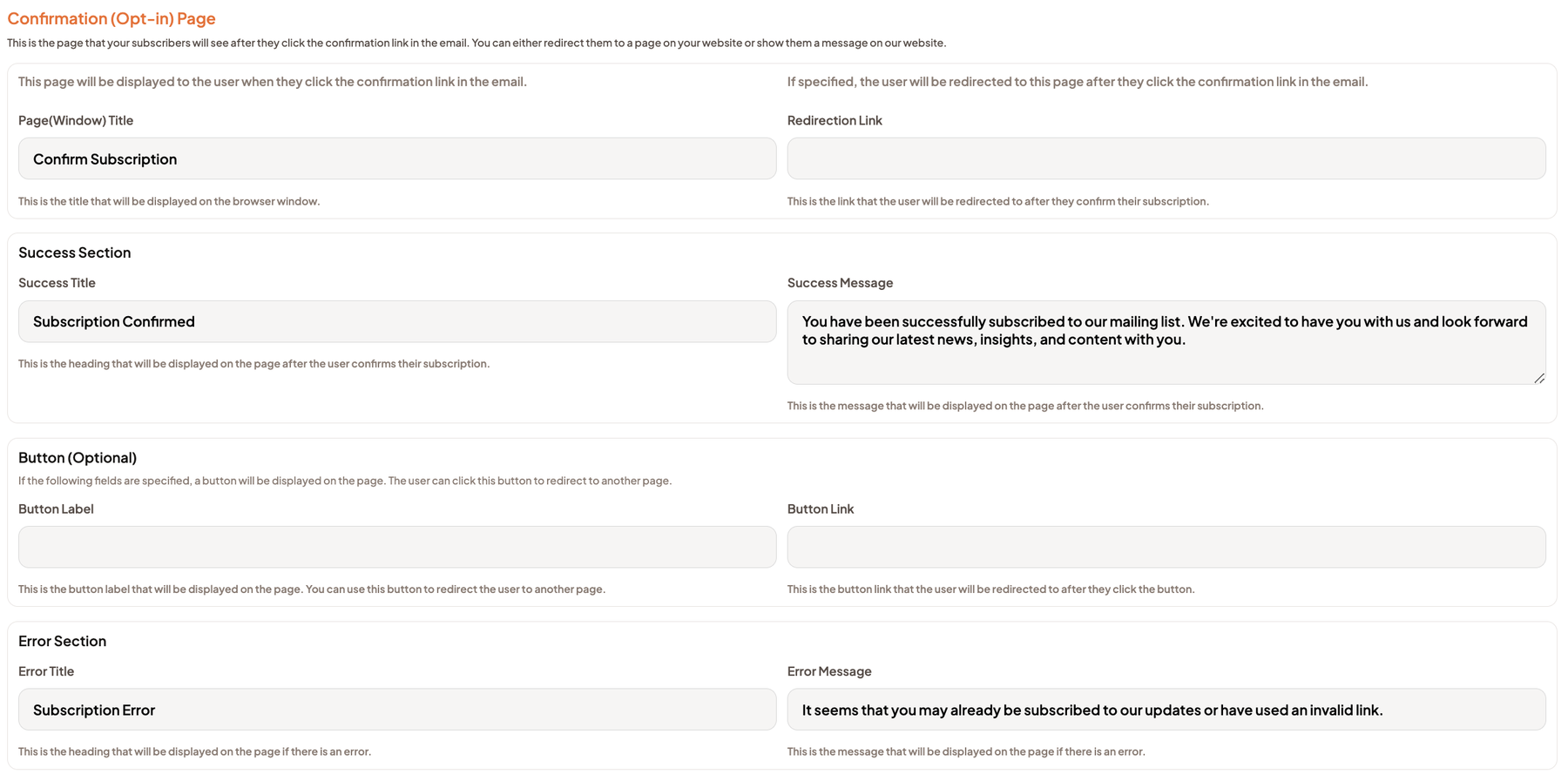
How to Customize Your Opt-in Page
Navigate to the Opt-in Page Settings
Head to your Maileroo Email Marketing dashboard, select your organization and in the drop-down menu find the settings button. Click this and locate the 'Configuration' tab on the settings page.
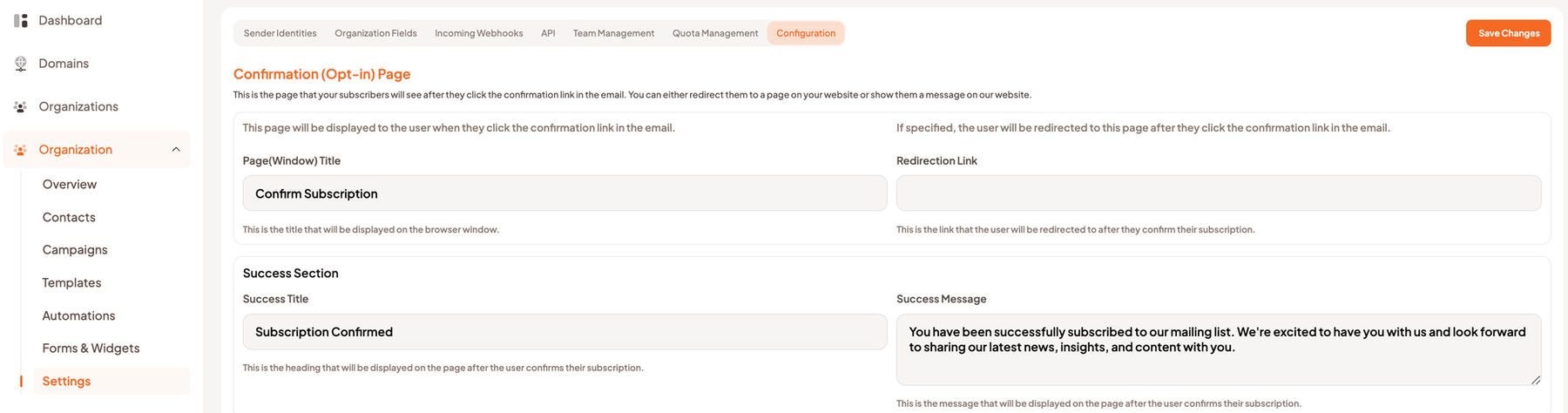
- Edit the Fields
Once you’re in the customization settings, you’ll see all the fields listed above. Simply fill in the fields with your desired content, adjusting each element to align with your brand's voice and appearance. - Save Your Changes
Once you've made your edits, make sure to save them. Your changes will automatically apply to all future opt-in pages for new subscribers.
By customizing your opt-in page, you’ll create a polished and engaging experience for new subscribers that aligns with your brand's unique identity and goals.
If you need further help or have any questions, feel free to reach out to our support team. Happy customizing!