How to Set Up Custom Hostname Tracking in Maileroo
Custom Hostname Tracking allows you to send emails where all tracked links use your own domain instead of the default Maileroo tracking domain. This enhances brand consistency, increases recipient trust, and can positively impact engagement and deliverability. This feature is only available for paid plans.
Before You Begin
Make sure you have completed the following:
- Added your domain to Maileroo
- Verified your domain by adding all required DNS records (SPF, DKIM, CNAMES where applicable)
If your domain is not yet verified, first follow the domain setup instructions inside your dashboard.
Steps to Enable Custom Hostname Tracking
Step 1 — Verify Your Domain
Add your domain to Maileroo and complete domain verification by adding the required DNS records in your DNS provider (e.g., Cloudflare, GoDaddy, Namecheap).
Step 2 — Go to Your Domain Settings
- Navigate to the Domains section in your Maileroo dashboard
- Select the domain you want to configure and click Overview
Step 3 — Enable Custom Hostname Tracking
- On the left sidebar, click DNS Records
- Select the Settings tab from the tabs at the top
- Locate the Custom Hostname Tracking setting
- Toggle it ON
If the required CNAME record is already in place and correct, Maileroo will begin routing all tracking links through your custom hostname.
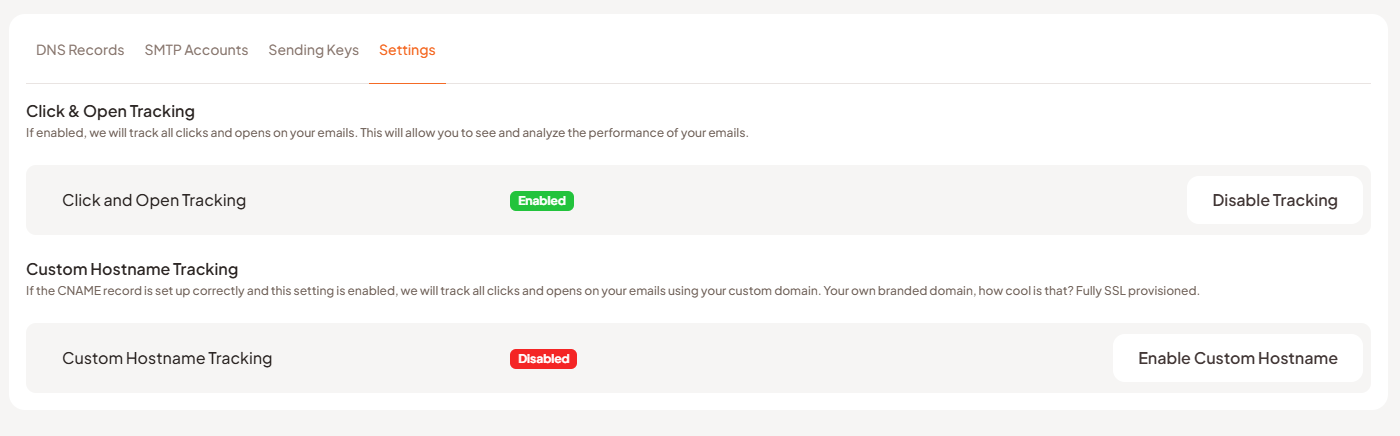
What Is Custom Hostname Tracking?
By default, Maileroo uses Maileroo-hosted tracking URLs for click and open tracking.
With Custom Hostname Tracking enabled:
- Your tracking links will use your own branded domain
- All clicks and opens will be tracked using your custom hostname
- SSL certificates are automatically provisioned for secure tracking
- Provides a seamless, branded experience for your recipients
If the CNAME record is set up correctly and this setting is enabled, we will track all clicks and opens on your emails using your custom domain. Your own branded domain — fully SSL-provisioned.
If disabled, Maileroo will revert to using its default tracking hostname.
You're all set!
Your emails will now send with branded tracking links and secure SSL tracking via your domain. You can disable this at anytime you wish by visiting that same 'Settings' page and disabling it.